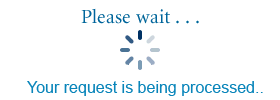Sales Tax Rate Cards
Tips for Printing
- This card prints using "Landscape" orientation. Use the "Print" or "Page Setup" options in your browser to change the printing layout to "Landscape".
- To print both pages, choose "Front" first, and click the "Generate your Card for Printing" button. When the front page of your rate card appears on your screen, use your browser's "Print" function to print the page. When the page has printed, use your browser's "Back" button to return to this page, enter your tax rate, select "Back" from the second page and click the "Generate your Card for Printing" button again.
- If you are using Internet Explorer and the information is not printing on one page, go to "File" and "Page Setup", choose "Landscape" orientation, and adjust the margins until the information prints on one page, then choose "Ok". Then go to "File" and choose "Print".
- If you are using a Mozilla-based browser (Netscape, Firefox) you can adjust the text size after generating your card by going to "View", then selecting "Text Size". The information may become too large to print out on one page if a larger text size is chosen. To print information on one page, generate your card, then go to "File" and "Page Setup" then "Margins & Header/Footer" and make your adjustments there until the information prints on one page, then choose "Print". You can also use "File" and "Print Preview" for the same options regarding the page margins. Make sure to choose "Landscape" orientation.
- A good-quality inkjet or laser printer will produce the best results for your rate cards.
- If your rate card margins turn out to be too wide for a regular 8-1/2"x11" sheet of paper, try adjusting the page percentage in your printer settings.
- The back page of the rate card is a continuation of the rates from the front page. Many business owners find it handy to tape the pages back-to-back.
- For durability, consider laminating your rate card after you print it.
- When the sales tax rate changes at your location, be sure to generate and print new rate cards as needed. Sales tax rates change at the start of the quarter, never in the middle of a quarter, and can only be changed by a vote of the people at that location. Click here for a listing of sales tax rate changes in the current quarter.PDF Document
Trouble printing? Don't have a printer?
Email for a hard copy of the rate card: localgov@dor.mo.gov. Please include a fax number or mailing address along with the city and county where your retail sales occur.